Good news Emoji lovers! The new Lion OS from Apple, now includes the full color emoji font in Unicode 6.0 so you can now view and type the same emoticons you had on the iPhone and iPad on the Mac. These are great for Tweets, status updates, text messages and more.
Here’s how to get to the new Emoji characters in Lion:
- Hit Apple-Space and type in “Keyboard” and Enter
- From the Keyboard prefs pane, check the box for “Show keyboard & Character Viewers in menu bar”
- Now from the menu bar click the new icon and choose “Show Character Viewer”
- From the left menu in Character Viewer click on the Emoji option.
- You’ll find a list of all the Emoji characters and you can dig deeper and browse them by category as well. Tap any emoticon to see its corresponding name and available font variations in black and white. To use any of these characters just drag the icon to the text area of the app where you are typing, for example in Safari, iChat, Mail or Address Book.
You can also add any one to your favorites for quicker access.
Here’s a screenshot of what the characters and the new Emoji menu looks like. Enjoy!
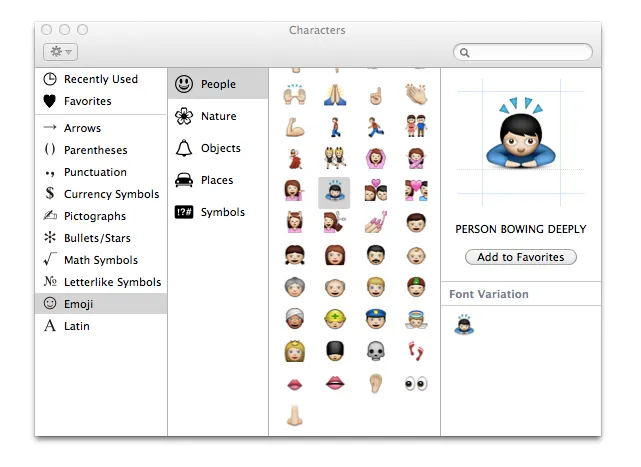
This one is “Pile of Poo” and here’s “Skull” with an Alien. Tip: Two finger tap in Safari to zoom in and get a closer look at the graphics.